Instructions for First Time Users
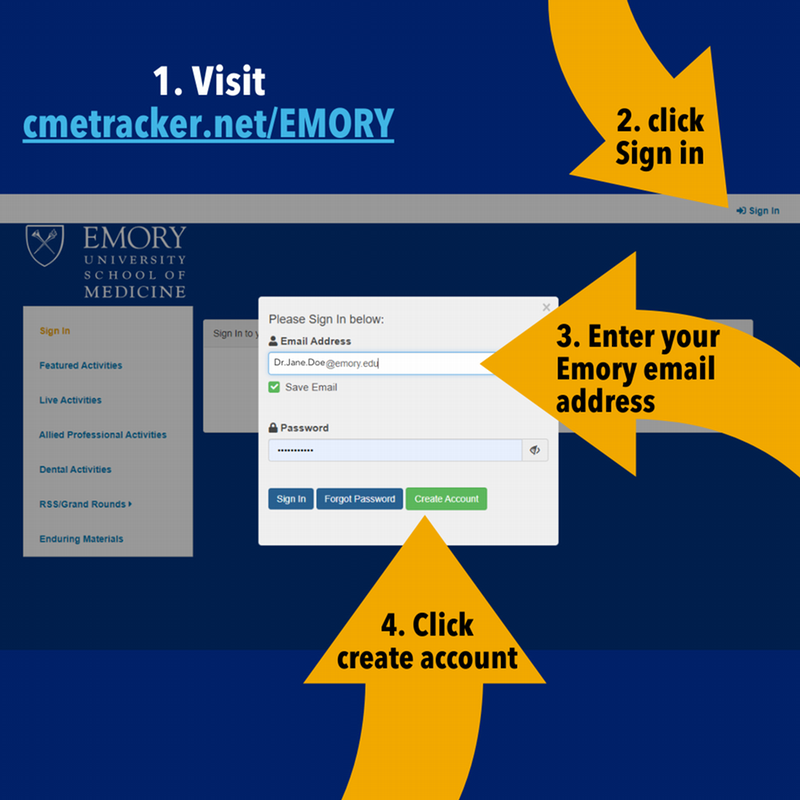
FIRST TIME USERS ONLY
Setting up your CME Tracker online portal account
(Skip if you have already created a CME Tracker online account)
- Visit CMETracker.net/EMORY.
- Click "Sign In" in the top right corner of the page.
- Enter your Emory email address in the space provided.
- Then click "Create Account."
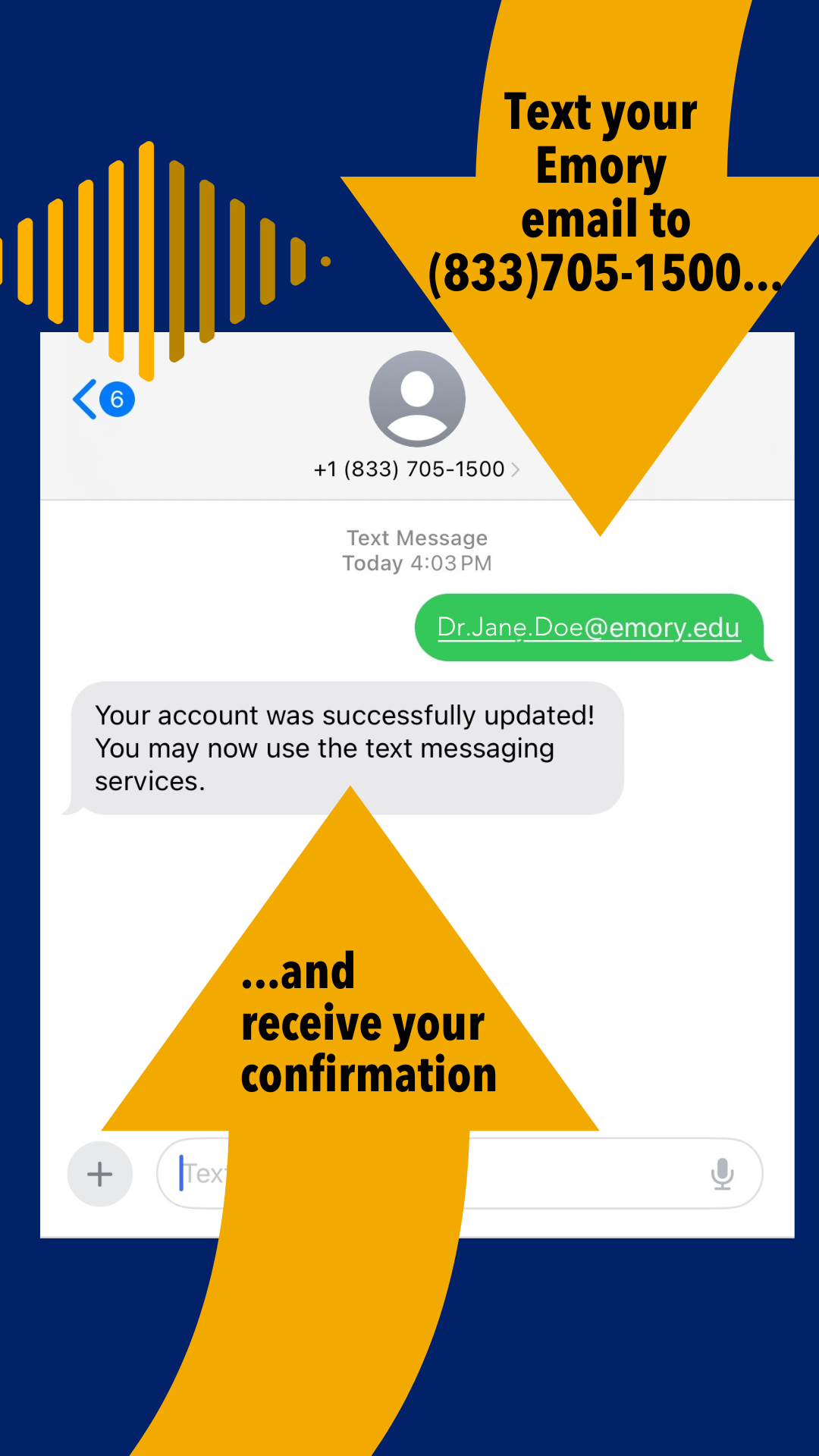
FIRST TIME USERS ONLY
Setting up your CME Tracker CME credits via text
- Send a text to (833) 705-1500 with just your email address connected to your existing CME Tracker Online Portal Account.
- This will connect your account to your CME Tracker profile. This is a one-time set-up.
- ACTIVATED ACCOUNT!
- Once you receive a reply that your account was successfully updated, you can now begin using the Text Messaging service to claim your CME Credits. (Scroll down to the next section titled "To Claim CME Credits via Text Message.")
To Claim CME Credits via Text Message
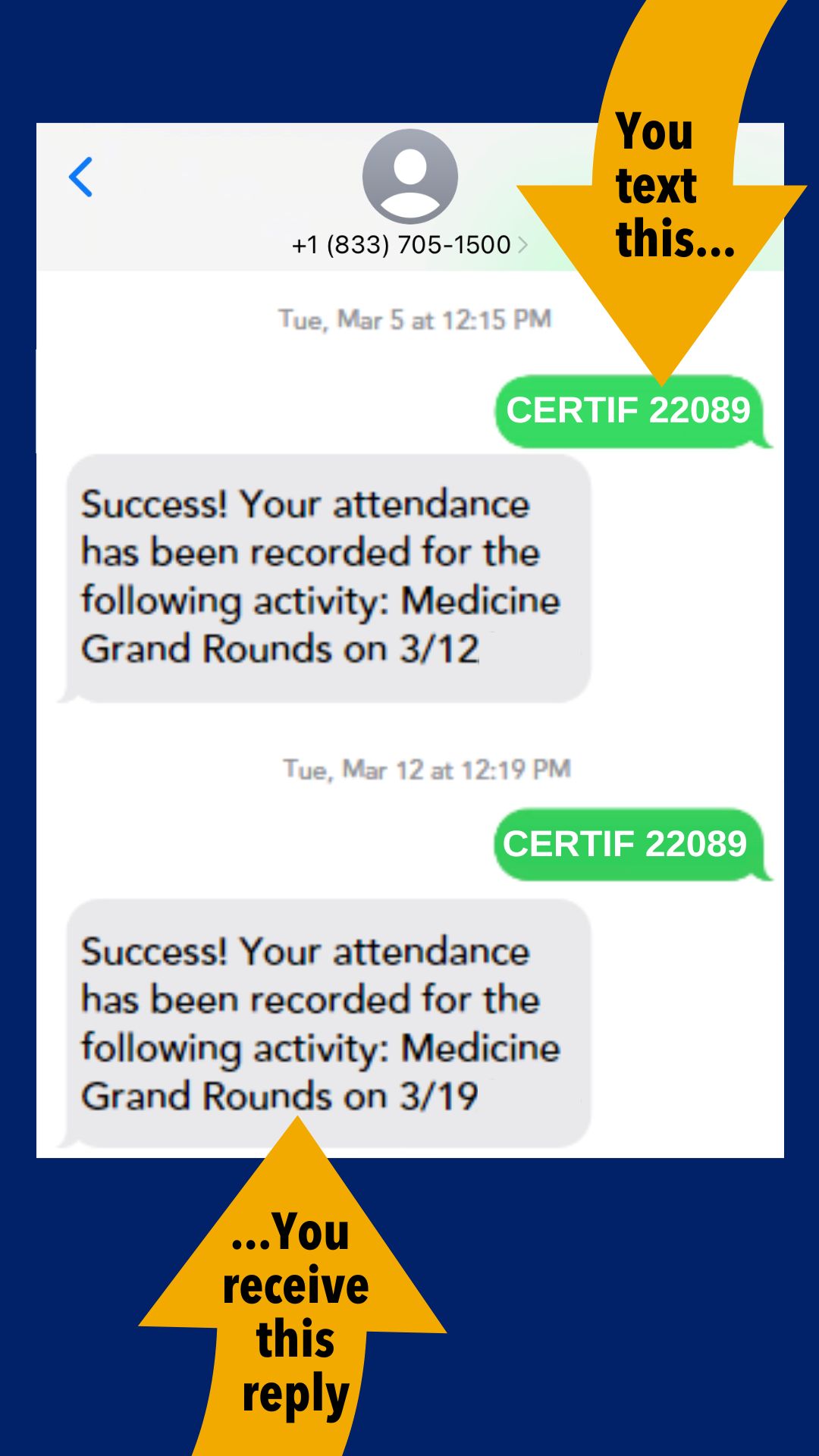
- Attend Medicine Grand Rounds (Tuesdays at noon) or watch the video on the DOM YouTube channel within a week of Medicine Grand Rounds.
- Text “CERTIF (Session ID #)” to (833) 705-1500.
- You will receive a reply confirmation with the event name upon successful completion of your response.
- Your attendance will be immediately recorded and readily available. Visit the CME Tracker page to access your CME activity online profile and transcript history.
Have questions or need assistance?
- Download Emory CME's instructional slides.
- Visit Emory's CME office webpage.
- Contact the Emory CME Office at (404) 727-3612.
- Email Tiffney Stringer in the Emory CME office.

